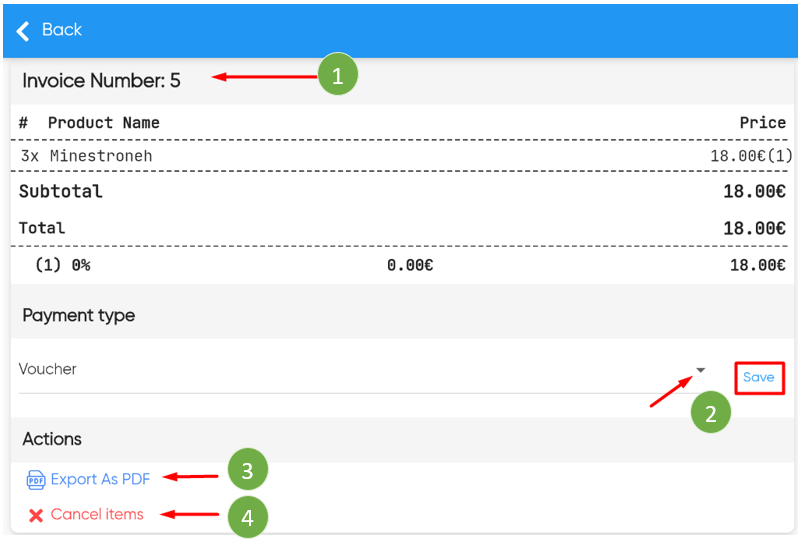OrdersTracker lets you manage all of your invoices related to deliveries under the Delivery System.
To manage your orders’ invoices, follow the steps below:
- Tap
 in the Top Bar.
in the Top Bar.
A popup menu displays. - From the popup menu, tap Delivery System.

- Delivery System interface is displayed. Select the last and 3rd tab for Invoices to view list of available invoices generated through orders delivered via Delivery System.
You can use the search filters to narrow down the records.

- When you click on an invoice/record from the list, following screen is displayed. We have added numbers to explain each option.
- Invoice number.
- In case the courier person or any other user made a mistake, you can amend the Payment Type by clicking on this dropdown. Select the value and click on Save button.
- If you are using Tablet/Mobile device and a printer is also setup under Settings, you can directly Print this invoice. In this example, we are using browser and option for Export As PDF is available. You can click and download in PDF format and print as needed.
- In order to make changes to the order such as canceling the items from the invoice, click on the option for Cancel Items. Doing so would result in locking the invoice from making further changes.